To know the SQL Server instance name, you can use the following methods:
1. Find SQL Server Instance Name Using SQL Server Management Studio
Open SQL Server Management Studio and connect to the SQL Server.Once connected, the instance name will be displayed in the format “ServerName\InstanceName”.
2.Windows Services is Another Way to Find SQL Server Instance Name
- Open Windows Run App or Press in Keyboard (Windows + R )
- Type in RUN box “services.msc”
- After that, Windows Services Manager will be open.
- Find here “SQL Server (InstanceName)”
- Also, make sure that SSMS services start with “SQL Server (InstanceName)”. The instance name will be part of the service name.
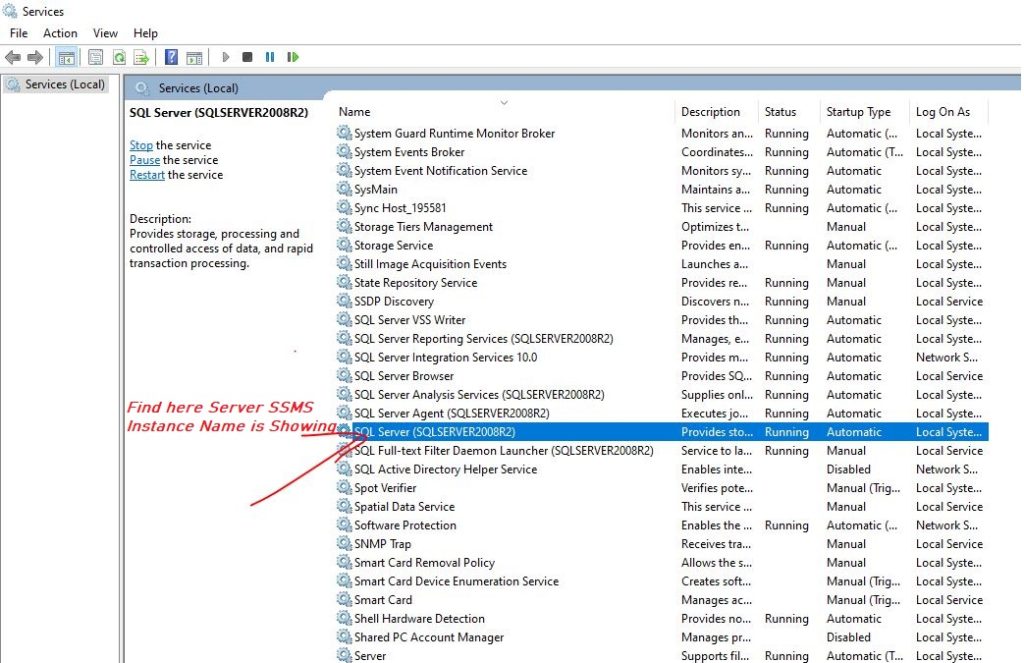
3. Find SQL Server Instance Name Using Windows Command Prompt
You can also determine the instance name using the following these steps:
- Open Windows Run App or Press in Keyboard (Windows + R )
- Type in RUN box “cmd”
- Command Prompt will be open.
- Type below code and Press Enter.
sc query state= all | find "SQL Server ("
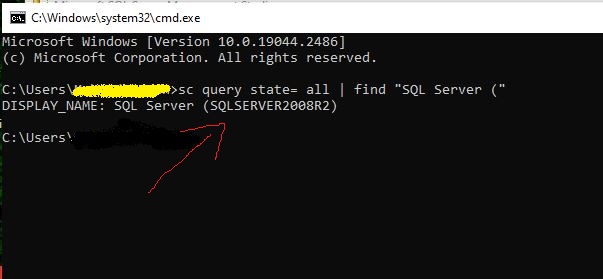
This will display all the SQL Server services and the instance name will be part of the service name, displayed after “SQL Server (“.
Check Microsoft Official Q&A for More.
Related More Topics: –