Finding the SQL Server version can be done in many ways. Three effective methods are given below.
Using SQL Server Instance Properties
Use the following steps to find SQL version using SQL Server Management Studio (SSMS) Graphical User Interface (GUI).
- Open SQL Server Management Studio (SSMS).
- Connect to the SQL Server instance for which you wish to know the version.
- In the Object Explorer, right-click on the instance name and select Properties.
- In the Properties window, go to the General page and look for the Version field. The version number of the SQL Server will be displayed
Run SQL Server Version Query or T-SQL Script
You can run a simple query or T-SQL script to find SQL version of the SQL Server. Here is the script:
SELECT @@VERSION
--OR
SELECT LEFT(CONVERT (NVARCHAR(128),serverproperty('edition')),10)
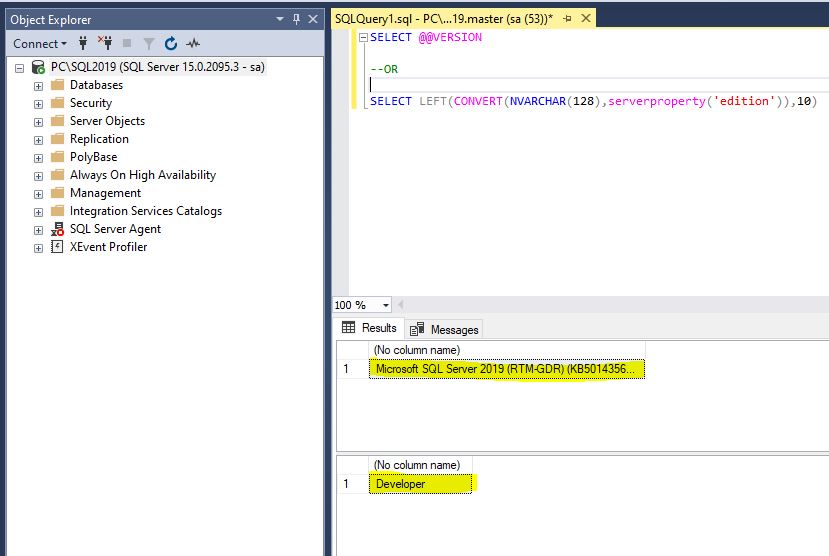
This script will return a single row that contains the version of the SQL Server, including the build number and edition information.
Find SQL Version using Windows Services Manager
Using Windows Services Manager is another method for determining SQL Server’s version. This method is useful if you only have access to the server, and not to SQL Server Management Studio.
- Open the Windows Services Manager.
- Locate the SQL Server instance you want to know the version for. The name of the instance should be in the format
SQL Server (InstanceName). - Right-click the instance and select Properties.
- In the Properties window, go to the General tab and look for the ImagePath field. The path should contain the version number of the SQL Server.
In conclusion, To find SQL version, There is a simple and straightforward process which can be done using SQL Server Management Studio, T-SQL script, or the Windows Services Manager. Whether you are a database administrator or a developer, it is essential to keep track of the version of the SQL Server you are using to ensure compatibility and security.
Check Microsoft Official Documentation for More.
Related More Topics: –